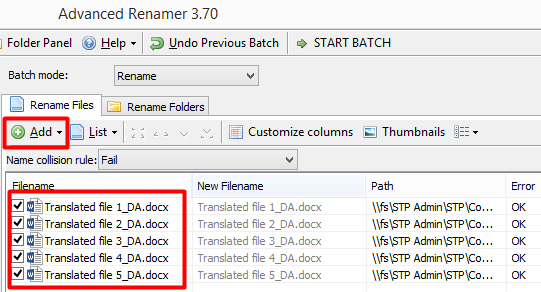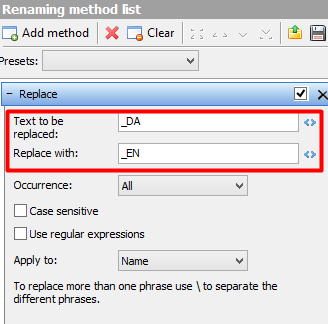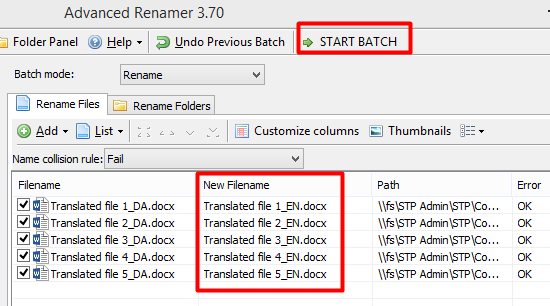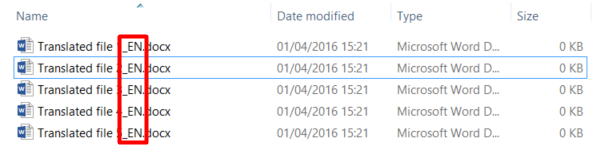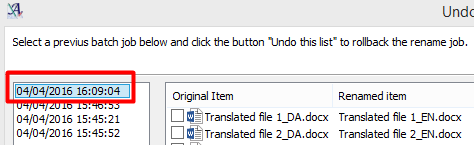Nobody enjoys renaming batches of files. But everyone likes useful tools – especially when they’re free.
Advanced Renamer is very handy, costs nothing and exists purely to make batch-renaming files quick and easy. What are the chances, eh?
Today we’re going to show you one of the 14 renaming methods on offer. We hope it’ll inspire you to test out some of the tool’s other features.
Changing file extensions with “Replace”
Let’s say you have five files with the extension _DA. You want to change them to _EN before you deliver to your client.
1. Open Advanced Renamer
2. Add files by dragging and dropping them into the renaming window, or by clicking Add > Files:
3. In the Renaming method list window, click Add method > Replace
4. Type _DA in the Text to be replaced field and _EN in Replace with. Leave all other settings as they are:
5. In the renaming window you’ll see a preview of the new filenames. If you’re happy with them, click START BATCH:
6. Now click Start in the pop-up window
7. Once the process has finished, open the folder containing your files and check that the new filenames are correct:
If you notice a mistake
1. Click Undo Previous Batch on the main navigation bar:
2. Select the date and time of the most recent renaming:
3. Click Undo this list. The files will now revert to their original names
Was this post helpful? Please share it on Twitter, Facebook or LinkedIn if you think your colleagues will find it useful too.
Note: STP is not affiliated with Advanced Renamer in any way. If you do decide to download and use it, you do so entirely at your own risk.